How to Enable Voice Typing on Google Keyboard for Mobile"
Introduction:
In a fast-paced digital age, efficiency is the key to productivity. Google Keyboard's Voice Typing feature offers a hands-free alternative to traditional typing, making it a valuable tool for mobile users. In this SEO-focused blog post, we'll guide you through the steps to enable voice typing on Google Keyboard, unlocking a new level of convenience.
વૉઇસ ટાઇપિંગ શું છે ?
વોઈસ ટાઈપીંગથી આપણે કીબોર્ડની મદદ વગર આપણા મોબાઈલમાં લખી શકીએ છીએ, માત્ર બોલીને આપણે આપણા શબ્દો લખી શકીએ છીએ. આના દ્વારા વોટ્સએપ પર કોઈની સાથે ચેટ કરતી વખતે અથવા તમારા મોબાઈલમાં કોઈને મેસેજ કરતી વખતે તમે લખ્યા વગર માત્ર બોલીને તમારી વાત લખી શકો છો.
તમે એ પણ જાણો છો કે જો અમારે મોબાઈલમાં વધુ કીવર્ડ લખવા હોય તો ઘણી મુશ્કેલીનો સામનો કરવો પડે છે અને આપણે થાકી જઈએ છીએ તો પણ આપણે વધુ શબ્દો લખી શકતા નથી. તો આવી સ્થિતિમાં જો તમે એવો રસ્તો શોધી કાઢો કે મારા બધા શબ્દો ફક્ત બોલીને જ મોબાઈલમાં લખી દેવામાં આવે તો અમને કેટલી રાહત થશે, એટલા માટે તમારે આ પોસ્ટને અંત સુધી વાંચવી જ જોઈએ.
અહીં અમે તમને વૉઇસ ટાઈપિંગ માટે વિશ્વસનીય એપ વિશે જણાવવા જઈ રહ્યા છીએ, તે કેવી રીતે ઇન્સ્ટોલ થશે, તેને કેવી રીતે ડાઉનલોડ કરવામાં આવશે અને અમે તેનો ઉપયોગ કેવી રીતે કરીશું, અમે તમને નીચે આ બધા વિશેની માહિતી આપવા જઈ રહ્યા છીએ.
## Step 1: Update Google Keyboard for the Latest Features
Before diving into voice typing, ensure you have the latest version of Google Keyboard installed. Visit the Google Play Store, search for "Google Keyboard," and tap "Update" if available. Staying current ensures access to the most recent enhancements, including improvements to voice typing.
## Step 2: Navigate to Keyboard Settings on Your Mobile Device
Access your device's settings menu and select "Language & Input" or "System" (depending on your Android version). Find and tap on "Virtual Keyboard" or "On-screen Keyboard," and then select "Google Keyboard."
તમારા મોબાઇલમાં GboardApp કેવી રીતે ડાઉનલોડ અને ઇન્સ્ટોલ કરવું
- સૌથી પહેલા તમારા મોબાઈલમાં ગૂગલ પ્લે સ્ટોર ઓપન કરો
- હવે સર્ચ ફીલ્ડમાં gboard લખીને સર્ચ કરો
- હવે તમે સર્ચ કરતા જ Gboard - (Google કીબોર્ડ) નામની એપ સૌથી ઉપર દેખાશે, તેના પર ક્લિક કરો.હ
- વે તમને આ એપની બાજુમાં Install નો વિકલ્પ દેખાશે, તેના પર ક્લિક કરો
- આ કર્યા પછી, તે એપ્લિકેશન તમારા મોબાઇલમાં ડાઉનલોડ થવાનું શરૂ થશે અને ડાઉનલોડ કર્યા પછી તે આપમેળે ઇન્સ્ટોલ થઈ જશે.
- આમ કર્યા પછી આ એપ તમારા મોબાઈલમાં ઈન્સ્ટોલ થઈ જશે.
નોંધ:- યાદ રાખો કે આ એપ કીબોર્ડનું કામ કરે છે, તેથી જ્યારે તેને ડાઉનલોડ અને ઇન્સ્ટોલ કરવામાં આવે છે, ત્યારે તે મોબાઈલની સ્ક્રીન પર કોઈ એપ જેવી દેખાતી નથી, પરંતુ તે તમારા મોબાઈલના કીબોર્ડમાં ઉમેરાઈ જાય છે, તેથી ગભરાશો નહીં.
## Step 3: Activate Voice Typing
Within the Google Keyboard settings, locate the "Voice Typing" option. Enable this feature by toggling the switch. This action activates the voice input capability, setting the stage for a seamless voice typing experience.
મોબાઇલમાં Gboard ઍપનો ઉપયોગ કરવા માટે અમુક સેટિંગ કરો
જો તમે તમારા મોબાઈલમાં પહેલાથી જ ડાઉનલોડ કરેલ અને અન્ય કીબોર્ડ એપ કરી હોય તો તમારે અમુક સેટિંગ્સ કરવા પડશે જેની પદ્ધતિ અહીં આપેલ છે.
યાદ રાખો, આ સેટિંગ કરતા પહેલા પ્લે સ્ટોર પરથી તમારા મોબાઈલમાં જીબોર્ડ એપ ઈન્સ્ટોલ કરો.
સૌથી પહેલા તમારા મોબાઈલના સેટિંગમાં જાઓ
હવે વધારાના સેટિંગ્સ પર જાઓ
હવે કીબોર્ડ અને ઇનપુટ પદ્ધતિ પર જાઓ
હવે Current Keyboard પર ક્લિક કરો અને Gboard પસંદ કરો
Gboard ઍપની મદદથી વૉઇસ ટાઇપિંગ કેવી રીતે કરવું
સૌ પ્રથમ, તમારે જ્યાં લખવું હોય ત્યાં તમારા મોબાઇલમાં જાઓ.
હવે તમે લખવા માટે ક્લિક કરો કે તરત જ તમારા મોબાઈલમાં કીબોર્ડ ખુલશે.
હવે તમને ઉપરના જમણા ખૂણામાં કીબોર્ડમાં વૉઇસ ટાઇપિંગનો વિકલ્પ દેખાશે, તેના પર ક્લિક કરો
હવે તમે વૉઇસ ટાઇપિંગ ઓપન થતાં જ બોલવાનું શરૂ કરો છો
હવે તમે જેટલું બોલશો, એટલું જ લખાશે
## Step 4: Customize Your Voice Typing Preferences
Explore the additional settings available for voice typing. Adjust language preferences, voice recognition sensitivity, and voice feedback options to tailor the feature to your liking. Personalization enhances accuracy and user satisfaction.
## Step 5: Employ Voice Typing Across Applications
With voice typing enabled, open any application with a text input field, such as messaging apps, emails, or note-taking apps. Look for the microphone icon on the keyboard – tap it to initiate voice typing. Speak clearly, and witness your spoken words effortlessly transformed into text.
WhatsApp પર વૉઇસ ટાઇપિંગ સેટિંગ કેવી રીતે કરવું
- સૌથી પહેલા તમારા મોબાઈલમાં WhatsApp ઓપન કરો
- હવે તમે લખવા માટે ક્લિક કરો કે તરત જ તમારા મોબાઈલમાં કીબોર્ડ ખુલશે.
- હવે તમને કીબોર્ડના ઉપરના જમણા ખૂણામાં વૉઇસ ટાઇપિંગનો વિકલ્પ દેખાશે, તેના પર ક્લિક કરો
- હવે તમે વૉઇસ ટાઇપિંગ ઓપન થતાં જ બોલવાનું શરૂ કરો છો
- હવે તમે જેટલું બોલશો, એટલું જ લખાશે
- જ્યારે પણ તમે ઇચ્છો તેટલું લખવા માંગતા હો, તો તમે વૉઇસ ટાઇપિંગ પર ક્લિક કરીને લખી શકો છો.
વૉઇસ ટાઇપિંગના લાભો (Gboard - Google કીબોર્ડ)
- વૉઇસ ટાઇપિંગ વડે, તમે તમારા મોબાઇલમાં કમ્પ્યુટર અથવા લેપટોપ પર જેટલું લખી શકો છો, તે જ સમયે લખી શકો છો.
- જો તમે તમારા મોબાઈલથી બ્લોગિંગ કરો છો, તો તમે આ એપની મદદથી મિનિટોમાં 1000 શબ્દો ટાઈપ કરી શકો છો.
- કેટલીકવાર તમારે તમારા વોટ્સએપ અથવા મેસેજ એપથી કોઈને ઘણા બધા શબ્દો મોકલવાના હોય છે, જે મોબાઈલમાં ખૂબ જ અશક્ય લાગે છે પરંતુ આ એપની મદદથી તમે તમારા મોબાઈલમાં અશક્ય કાર્યને શક્ય બનાવી શકો છો.
- આ તમારો ઘણો સમય બચાવે છે, જે તમે ટાઇપ કરતી વખતે તમારા મોબાઇલમાં ખર્ચો છો.
- આ કીબોર્ડમાં તમને ઘણી સુવિધાઓ પણ મળે છે જેનો ઉપયોગ તમે ટાઇપ કરતી વખતે કરી શકો છો.
## Step 6: Hone Your Voice Typing Skills
Practice makes perfect. Experiment with different speaking speeds and tones to enhance the accuracy of voice typing. The more you use this feature, the better it adapts to your unique speech patterns.
## Conclusion:
Enabling voice typing on Google Keyboard is a simple yet powerful way to enhance your mobile typing experience. This hands-free solution not only saves time but also provides a convenient alternative for users on the go. Follow these steps to unlock the full potential of voice typing and revolutionize the way you interact with your mobile device. Embrace efficiency and let your voice do the typing with Google Keyboard's Voice Typing feature.
Important Link
Watch this video for voice typing Settings : Click Here

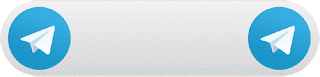
No comments:
Post a Comment